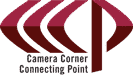We are in the midst of our big #AppleDays2013 celebration, so I thought you may like a few quick tips to help you get around in iOS.
- To place the cursor with precision, press and hold on the text. A magnifying glass will appear, showing the cursor as a blue vertical line. Move the cursor to the desired location and release. Like this:
- At the end of a sentence you can tap the space bar twice in a row and the iPad will automatically output a period, a space, and turn the caps key on so that you are ready for the next sentence.
- There’s no need for an apostrophe in your contractions when you have an automatic spelling corrector. You can type “Im” for “I’m” and “cant” for “can’t” and let the iPad do the extra work for you.
- Tired of flipping back and forth from letters to numbers? Rather than tapping the”.?123″ key to get at the numbers, hold your finger down on it and slide your finger to the key you need. When you release your finger, the iPad will produce your character and automatically flip back to the original keyboard layout.
- To insert a capital letter, tap and hold the shift key and trace to the desired letter. A capital letter will be inserted automatically.
- To hide the onscreen keyboard, press the hide keyboard button in the lower right hand corner of the keyboard.